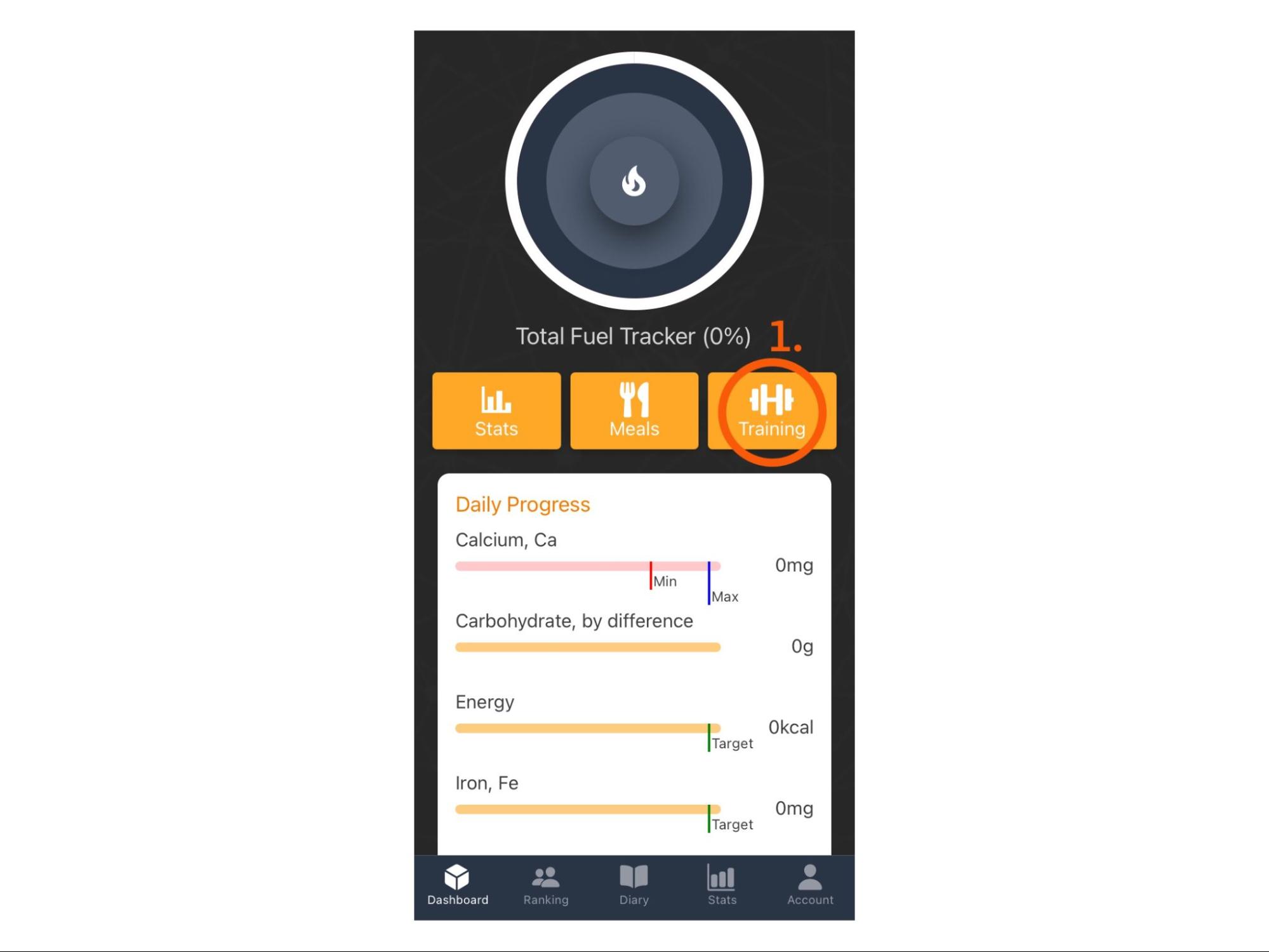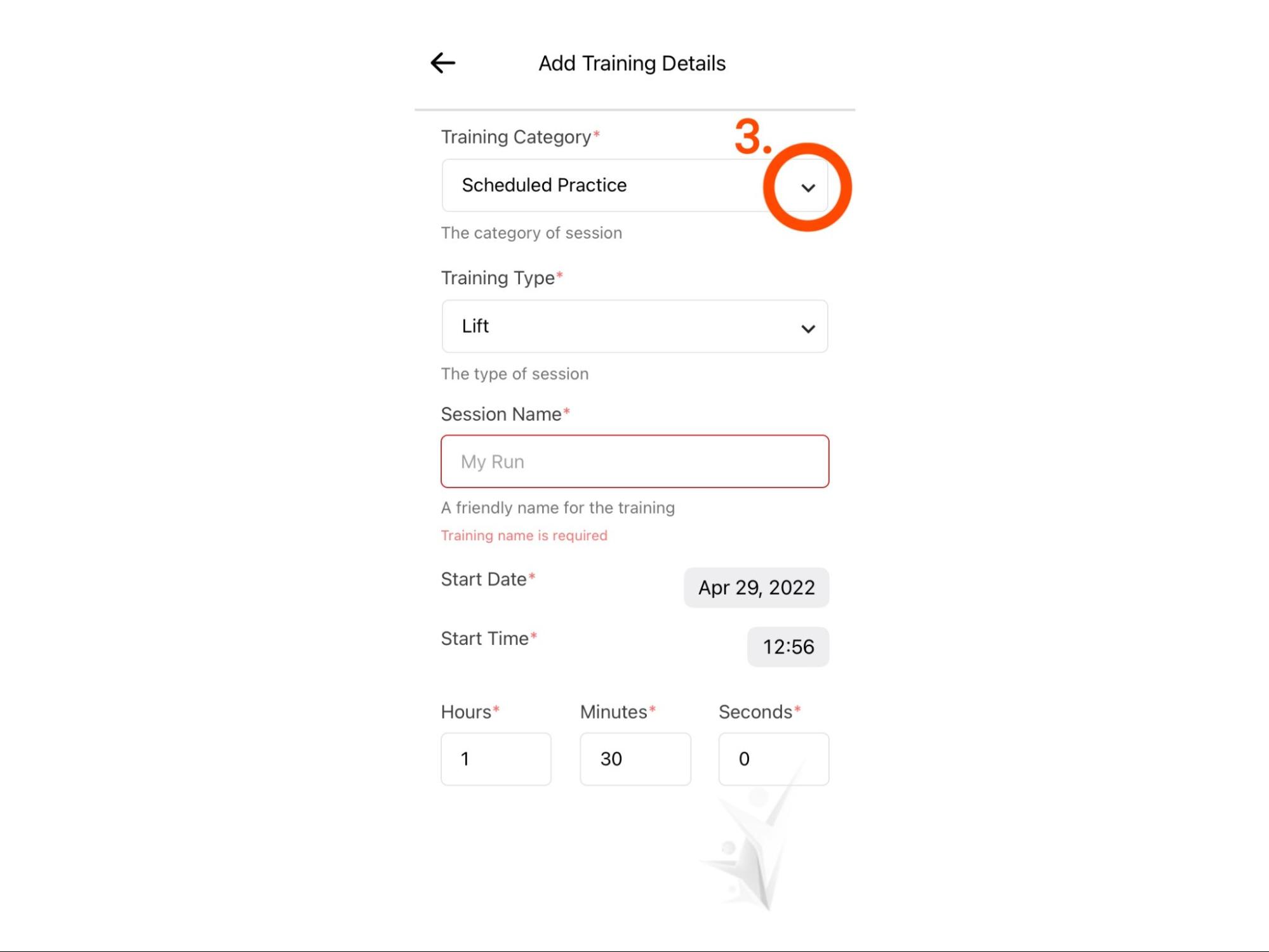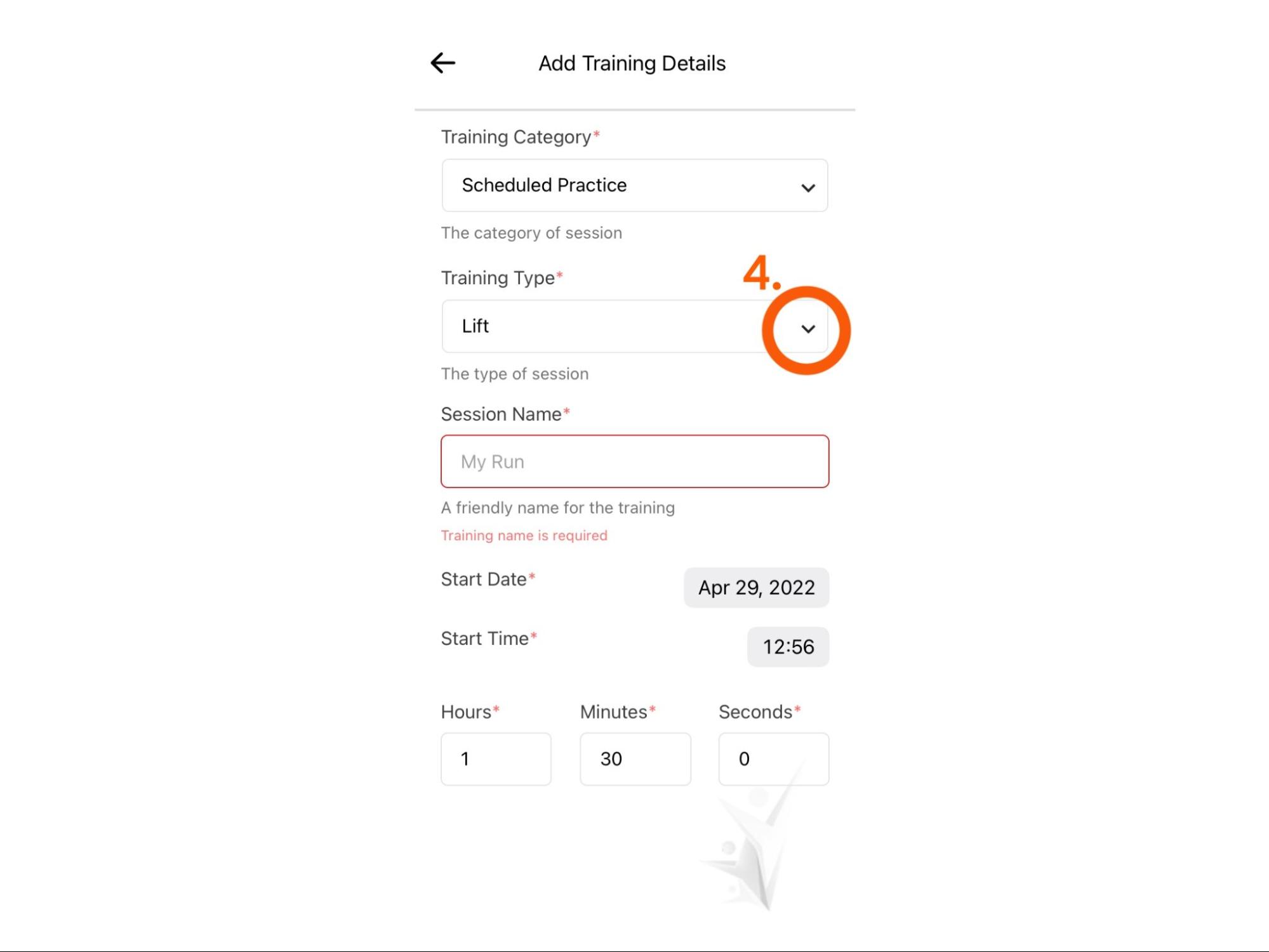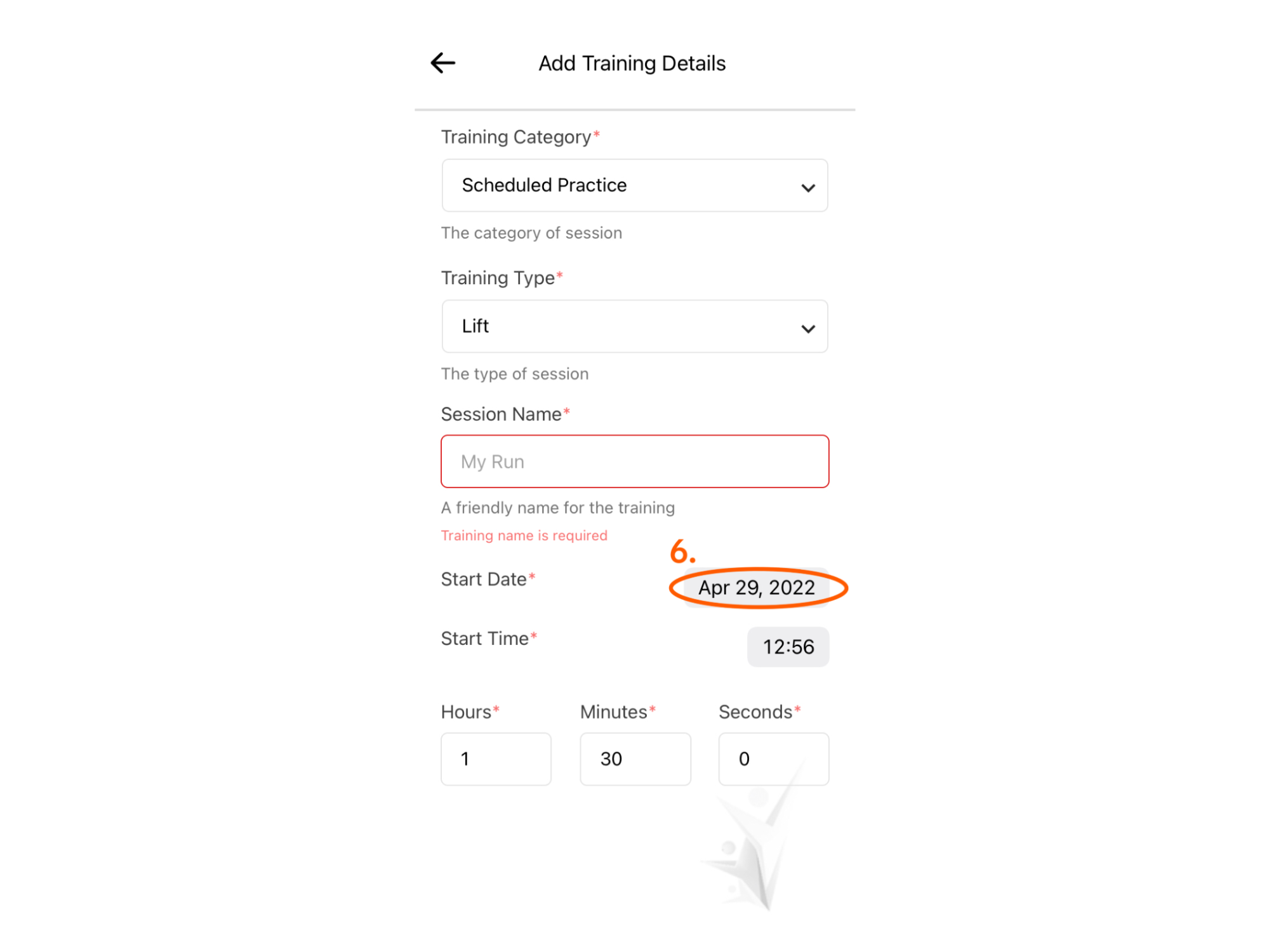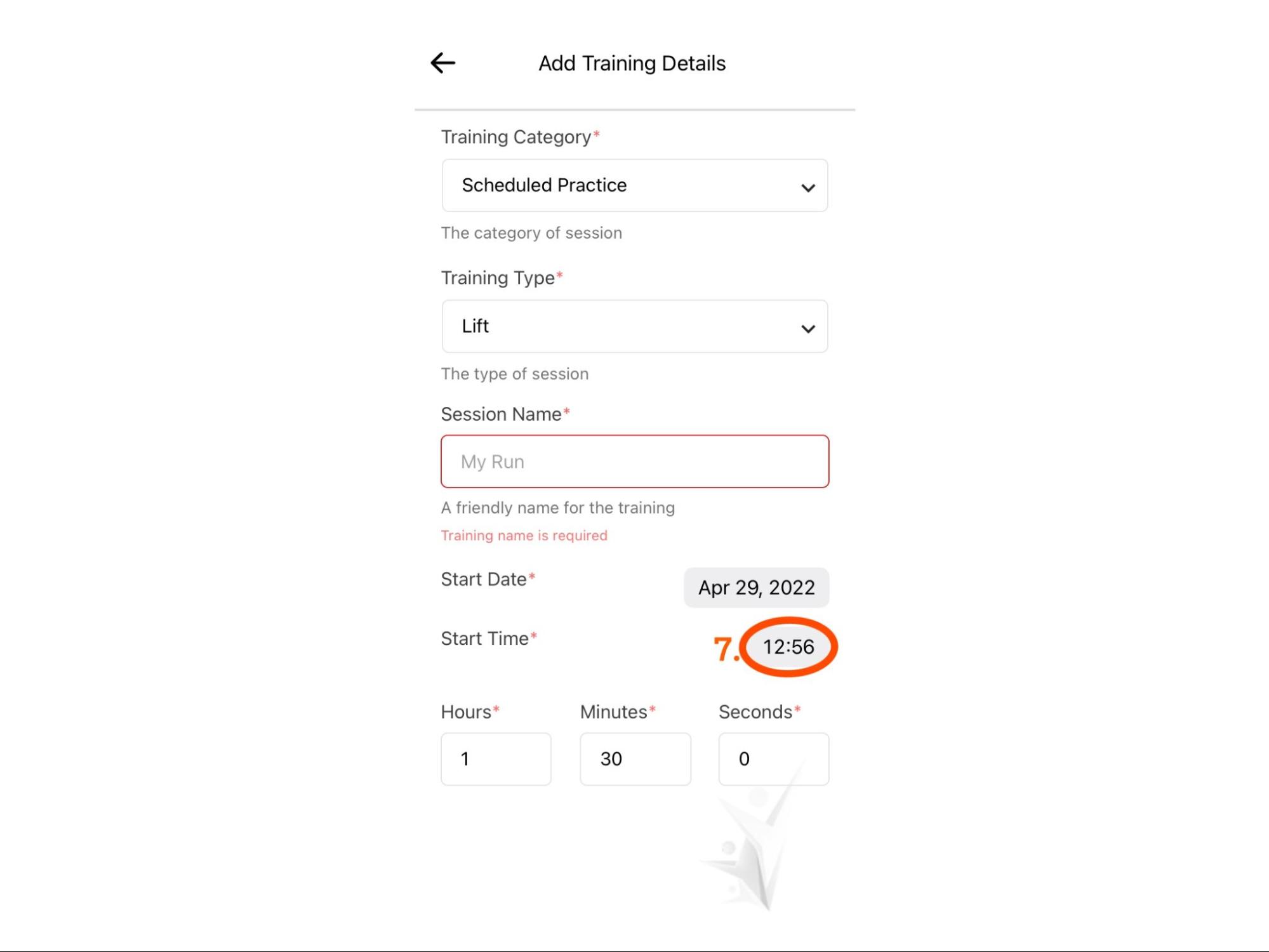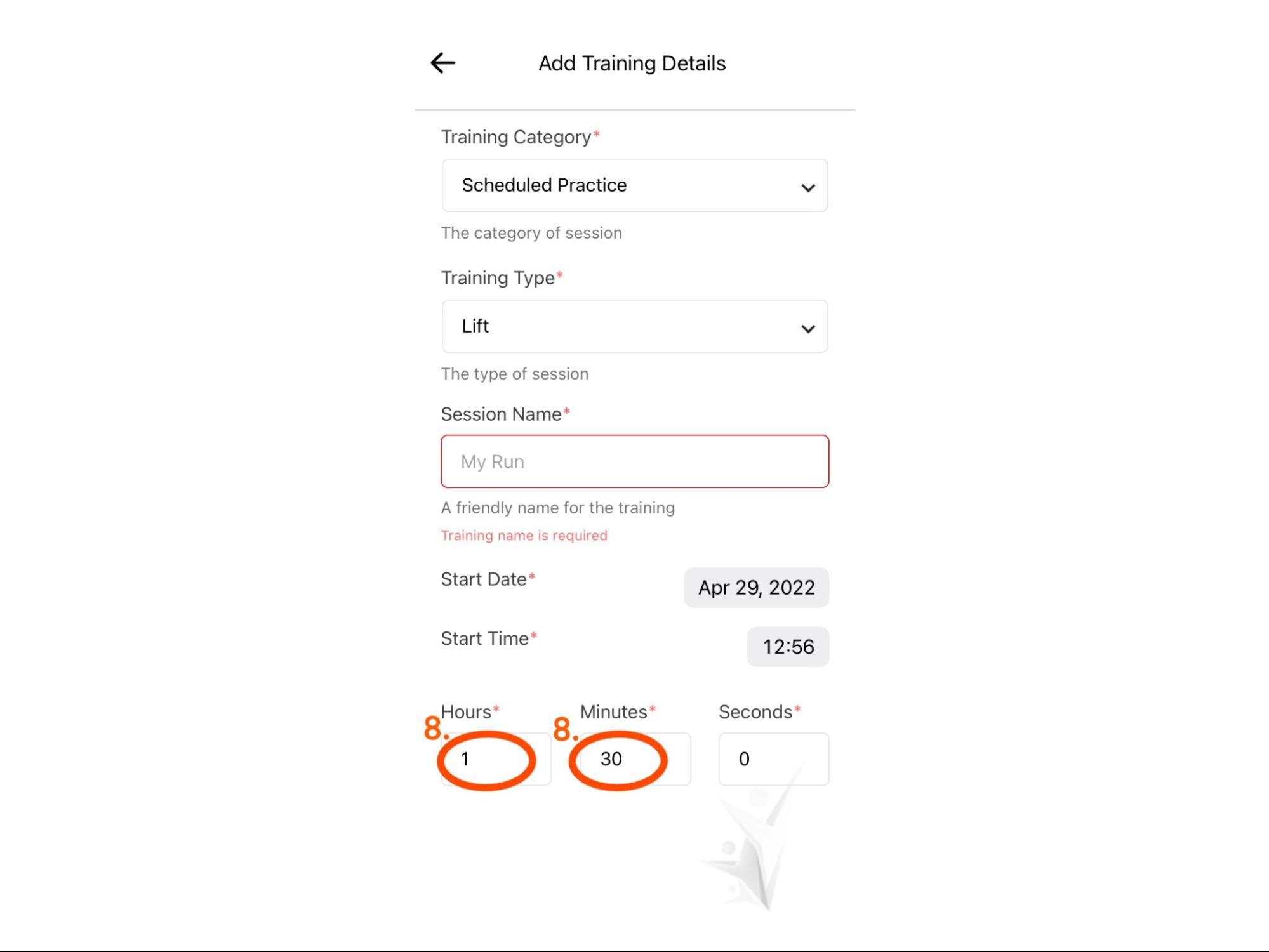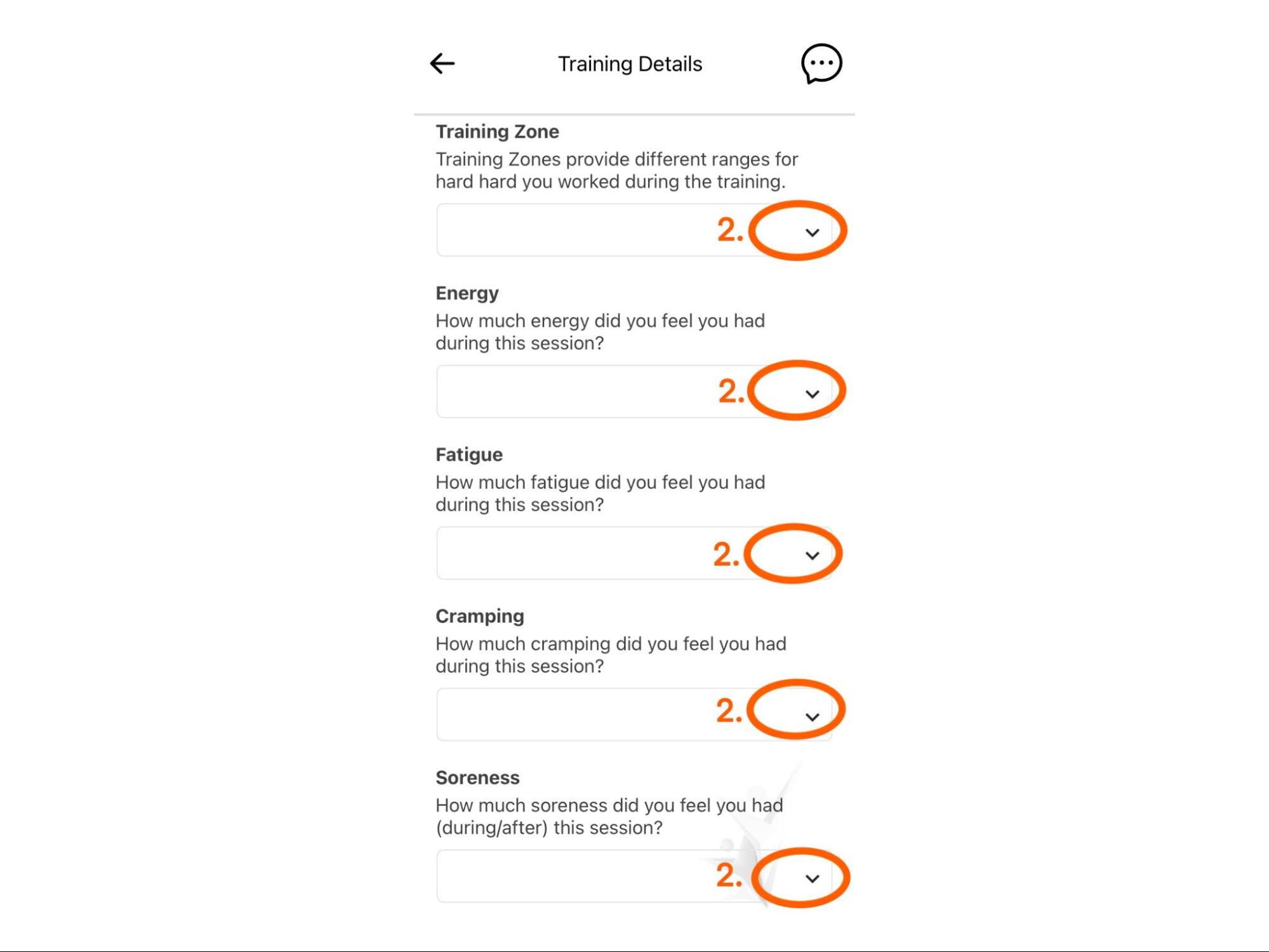Trainings
Trainings is a place to log all matches, games, exercises, practices, and other physical activities an athlete participates in.
Add a Training for Yourself
Individuals often train on their own time or are responsible for tracking their own workouts.
The following steps can be taken to track a training session:
Training Category
Tap the arrow to the right of the section labelled Training Category and select the category from the drop-down menu that best describes your training.
Training Type
Tap the arrow to the right of the section labelled Training Type and select the type from the drop-down menu that best describes your training or select Other.
Session Name
Provide a name for the training session so that it can be found easily later.
Some examples could be:
- 10-Mile Run
- Walk on Tuesday, May 12th
- Game against the Crusaders
- Lift with Coach
Date & Time
Change Duration
The session duration is how long you were active during the training.
Saving
Tap the check mark in the top right corner to save your training.
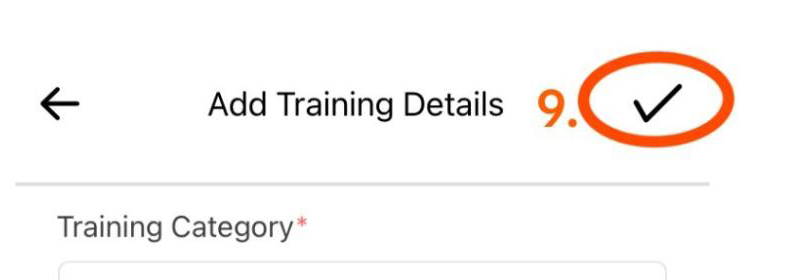
After saving the training, you can and should provide feedback so you and your coaches can see your activity levels and responses over time.
Provide Session Feedback
When participating in a training session, try to provide feedback after finishing your activities. This helps your trainers, coaches, dietitians, medical staff, and others to better understand how your training went.
Selecting a Training
Recovery Rating Questions
Answer the recovery rating questions regarding training zone, energy, fatigue, cramping, and soreness.
Your feedback is now saved and viewable by your coaches, trainers, dietitians, and other dashboard users associated with your team.