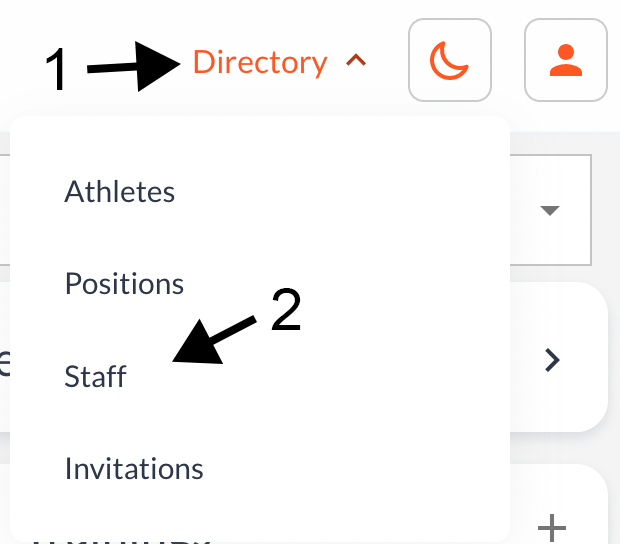Roles & Permissions
All roles and permissions for Rise Nutrition are associated at the team level. This means that if you are an athlete or staff on one team, your permissions do not copy over, they must be re-assigned. This allows you to hold different roles on different teams, if you find yourself needing that situation.
Available Roles
Each team in Rise Nutrition has a few common roles that can be associated with it's members. Users can be assigned multiple roles, if necessary. We also understand that every team is different though, so we provide the ability to customize roles and permissions. Please reach out to us if you need any customized authorizations or roles.
By default, each team contains the following roles:
Athlete
Athletes are users that can be assigned to positions and have access to log into the mobile application. They have the least amount of permissions in the system, and what permissions they have are usually limited to their own associated resources.
At this time, athletes are able to log into the mobile application, but do not have access to the team web dashboard.
Account Manager
Account Managers are the team administrators and owners who are responsible for being contacts with Rise Nutrition for any billing, mailing, or administrative issues that do not fall under the responsibilities of other roles. Account managers may be coaches or members that work with athletes, but they can also be school / team administrators.
They are able to modify roles and invite individuals to the team.
At this time, billing managers are able to log into the team web dashboard, but do not have access to the mobile application.
Coach
Coaches in Rise Nutrition mirror coaches in real life, they include team and position coaches, athletic trainers, strength and conditioning staff, and other support roles. They have the ability to:
- View athlete, their basic information, and some of their nutritional details
- View & modify athlete positions and assignments
- View & modify training sessions for an athlete or group
At this time, coaches are able to log into the team web dashboard, but do not have access to the mobile application.
Dietitians
Dietitians have all the permissions assigned to coaches, with the following additions:
- View sensitive health information
- Modify nutrition requirements and activity factors
At this time, dietitians are able to log into the team web dashboard, but do not have access to the mobile application.
Medical Staff
Medical have all the permissions assigned to coaches, with the following additions:
- View sensitive health information
This role can be used to add an internal or external medical professional working with individuals or groups of athletes that you may want to consult with.
At this time, medical staff are able to log into the team web dashboard, but do not have access to the mobile application.
Managing Roles
Currently, only staff can have their permissions changed via the dashboard. If you would like to make an athlete a staff member, please reach out to our team for assistance.