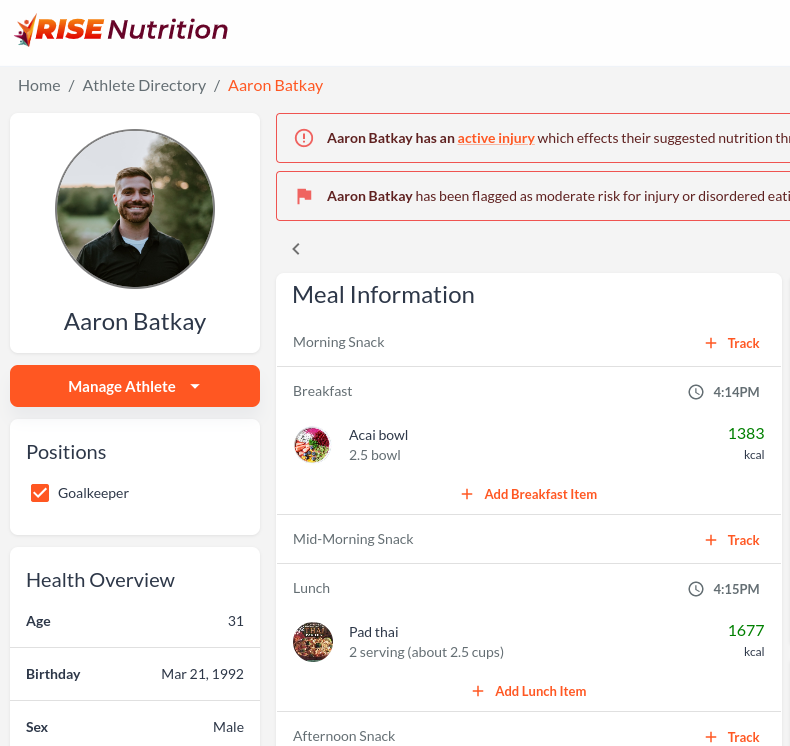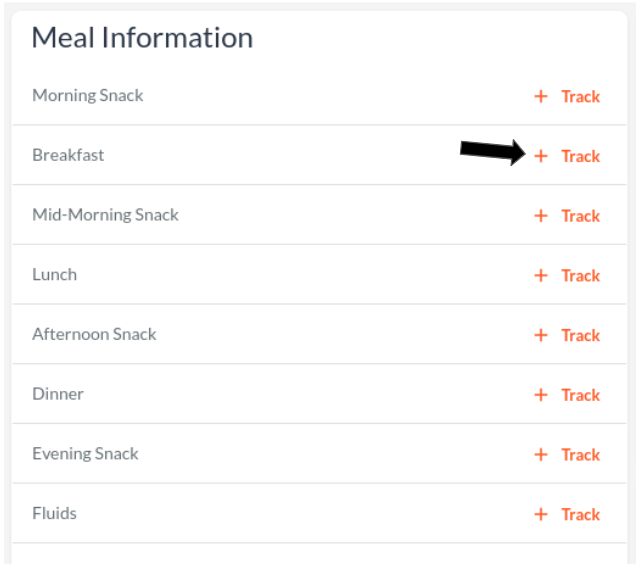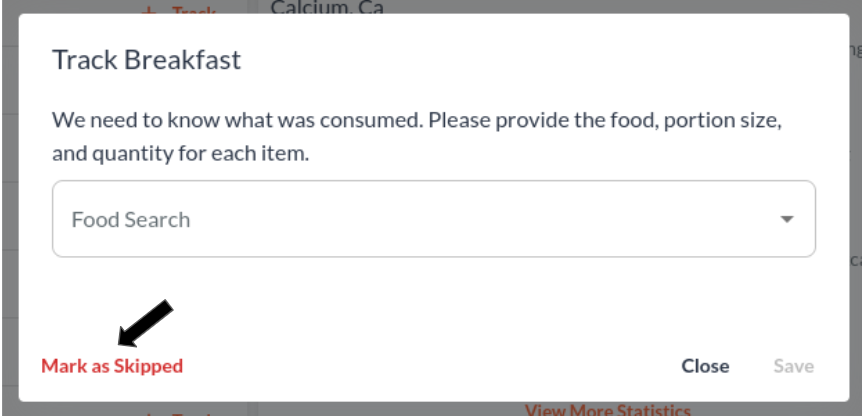Meal Management
Meals are used to track what foods an athlete ate, how much, and when the items were consumed. Each meal then has a comprehensive macro- and micro-nutrient breakdown that provides insight into the consumption habits.
View Athlete Meals
On the athlete's profile page you will find a Meal Information panel like the one displayed below.
Note: you can toggle through the dates by clicking the left and right arrows above the panel, or you can select the date itself which will open up a calendar view to be selected.
Track a Meal
While you may decide it is up to the athlete in most cases to track their meals, dashboard users and staff members also have the ability to add/edit meals.
Mark Meal as Skipped
Any listed meal can easily be marked as skipped by clicking the +Track food button next to the desired meal and selecting Mark as Skipped in the bottom left of the popup box.
Note: Marking a meal as skipped simply removes the ability to add any food items on the dashboard or app and makes a log of the action. It does not impact calculations for an athlete and can easily be unskipped through a similar process.
Notify an Athlete to Track a Meal
warning
The meal notification feature is still experimental and has some bugs associated with it. We will polish up this feature at our earliest convenience.
You will most likely be working with many athletes across your organization, which makes it difficult if you have to manually input their meals for them every time. Rise Nutrition will automatically ask athletes to track their meals at common intervals, but it is also possible to notify a user manually to track a meal.
info
Note that you can only remind an athlete to track a meal from the current or previous day, in order to ensure correctness.