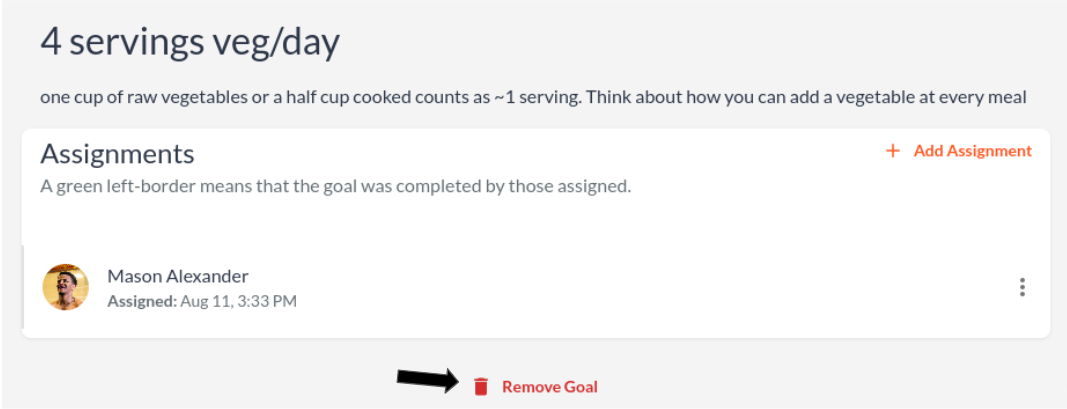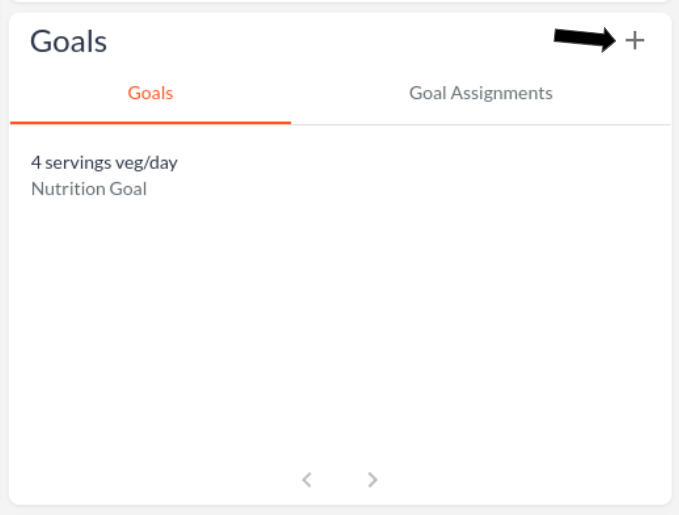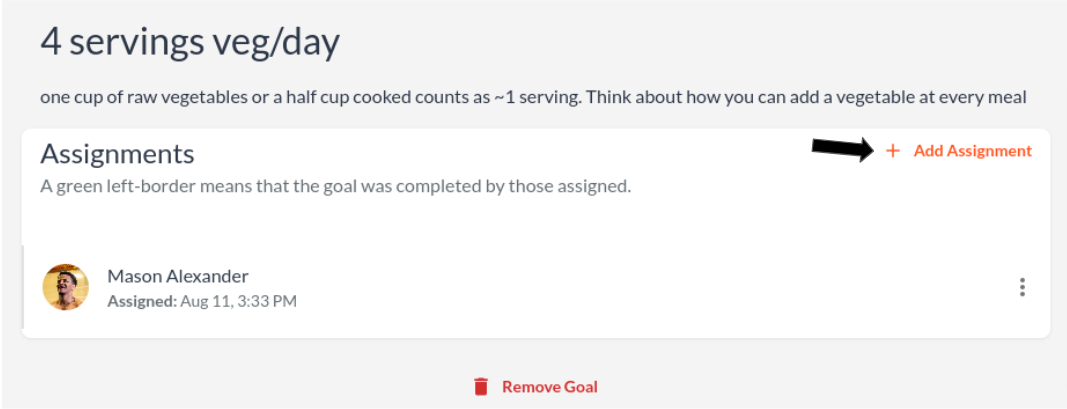Goal Management
A Goal in Rise Nutrition allows users to set nutrition and performance targets.
Create a Goal
Assign Athlete to a Goal
Once the goal is created, positions and individual athletes can be assigned to the goal. On the goal details page, you can add & remove assignments if you have the appropriate permissions.
Remove Assignment
If you create an assignment but decide that you no longer want the athlete or position associated, then you can select the dropdown menu for the assignment and manually remove it.
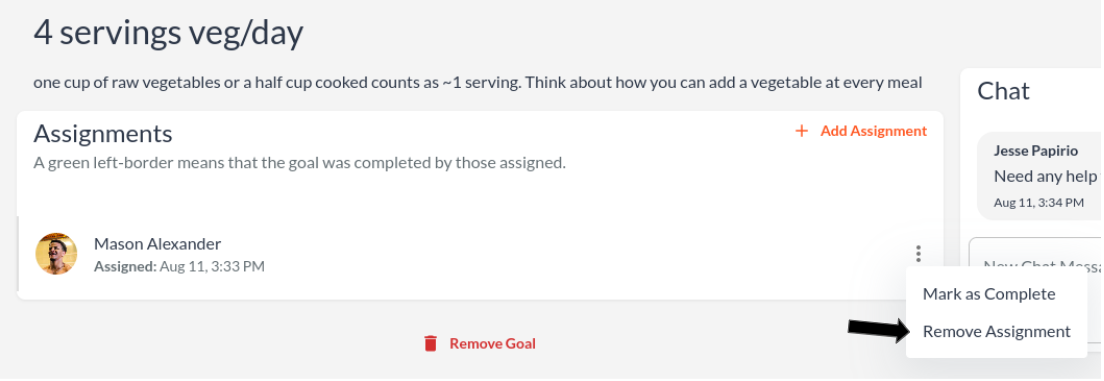
Delete Goal
If you want to completely remove a goal, you can navigate to the Goal Details page, select the appropriate goal, and select "Remove Goal".